We are pleased to introduce a new Advanced Search tool for the digitized ASMS annual conference proceedings. This new Advanced Search tool is deployed in the online conference Proceedings accessible using the special link below.
Online Conference Proceedings 1997 - Present
If you have difficulty using the link above, please go directly to www.abstracts.asms.org and select 'Proceedings'.
Access is limited to current ASMS members. If you are a member and unable to access the online Proceedings, please contact the office at info@asms.org. Thank you.
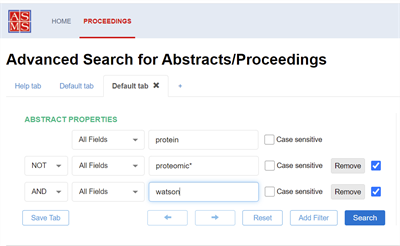
What's New in the Advanced Search Tool?
- Ability to 'Save' searches (tabs) and delete saved searches
- Ability to use operators
- Ability to use wildcards
- Ability to create concatenated search by adding filters (rows) to your desired search.
Look for the Help tab when you are using the Search tool
The following information is contained on the Help tab within the Search tool. The Help tab is always accessible to you in the new Search tool.
Welcome to the ASMS Search for Abstracts/Proceedings.
Select a field to search and then insert your term (wildcards may be used.) You may build a multi-filtered search by concatenating rows. Simply ‘Add a Filter’ to add new row to search. For each new row/filter you will select an operator to concatenate additional row. Remember to also select a searchable field for each additional row.
SAVING A SEARCH AS A TAB (DELETING A SAVED TAB)
You may save a search by selecting ‘Save Tab’. You will be prompted to name the tab. Saved tabs will be visible each time you login. To remove a previously saved tab, simply click the ‘x’ in upper right of saved tab.
SEARCHABLE FIELDS (LIMITED TO SHORT ABSTRACTS uploaded PDF files are not searched)
- Title - searches only in the title section from the short abstracts
- Authors - searches only in the author section from short abstract
- Affiliations - searches only in the author affiliations/orgnization section from the short abstracts
- Abstract Body - searches only in the abstract text section of the short abstracts.
- All Fields - searches in all of the above fields from the short abstracts
OPERATORS
|
AND
Use AND to find records containing all terms separated by the operator.
|
AND Examples
Mass AND spectrum(2 rows/filters) finds records containing both terms.
Mass AND spectrum AND analyzer(3 rows/filters) finds records containing all three terms.
|
|
OR
Use OR to find records containing any of the terms separated by the operator.
|
OR Examples
Mass OR spectrum(2 rows) finds records containing either mass or spectrum (or both).
|
|
NOT
Use NOT to exclude records containing certain words from your search.
|
NOT Examples
Mass NOT spectrum(2 rows) finds records containing mass but excludes records containing spectrum.
|
WILDCARDS
Wildcards represent unknown characters and may be used in your search terms.
|
*
The asterisk (*) represents any group of characters, including no character.
|
Asterisk (*) Examples
*ealmatches:
seal
meal
deal
teal
prote*matches:
proteomics
proteosome
proteins
protease
*ernande*matches:
Fernandes
Fernandez
Hernandes
Hernandez
|
|
?
The question mark (?) represents any single character.
|
Question Mark (?) Example
?herematches:
there
where
|
|
$
The dollar sign ($) represents zero or one character.
|
Dollar Sign ($) Examples
flavo$rmatches:
flavor
flavour
peak$matches:
peak
peaks
|
|
Using Multiple Wildards
|
Multi-wildcard Example
globali?ation*matches:
globalisation
globalisations
globalization
globalizations
|
Useful Wildcard Tips
- The dollar sign ($) is useful for finding both the British and American spellings of the same word. For example, colo$r finds color and colour.
- The question mark (?) is useful for searching last names of authors where the last character is uncertain. For example, Cook? finds Cooks and Cooke. It will not find Cook.